By default OBIEE 11g Agents do not have the option to deliver the content to an FTP Server or to a network folder
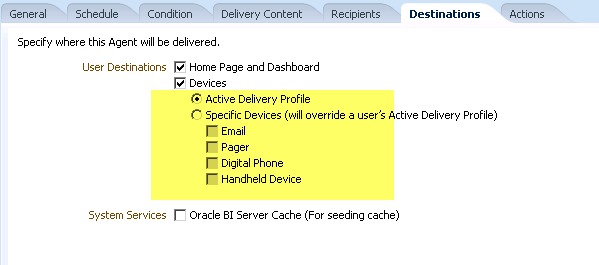
To accomplish this purpose, we can use a Server script which will allow us to take the generated file from OBIEE and send it to a FTP server.
Some of the solutions that I found in internet recommends generate 2 Agents:
1. To get the generated content from OBIEE and put in a different folder
2. Send the content from step 1 to a FTP server
The solution here uses just 1 Agent and can be applied also to send the content to a Network Folder.
Procedure
1. Enter to OBIEE analytics
2. Create a sample Analysis. For this example: Export_ftp_test is used which is just a basic analysis
3. Create a new Agent.
4. Fill the tabs: General, Schedule and Condition according your requirements.
5. In the Delivery Content Tab, Select the Analysis created in the point 1. (Could be Dashboard Page, Entire Dashboard and briefing book as well)
6. Select the Format that you want to use
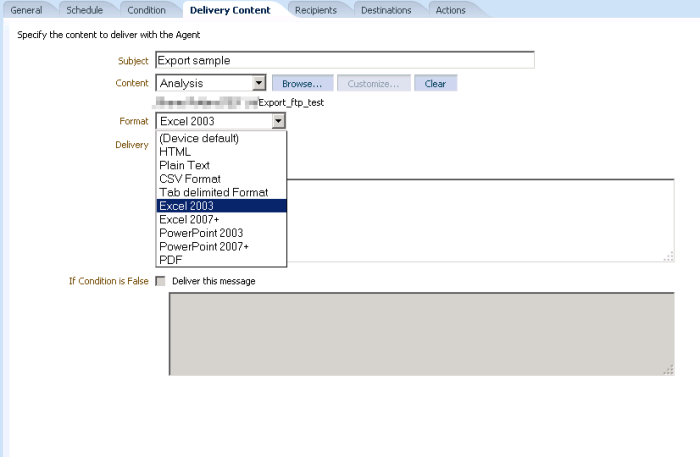
7. Go to the Actions tab, section “Agent Condition True or No Condition exists”, and select Invoke Server Script
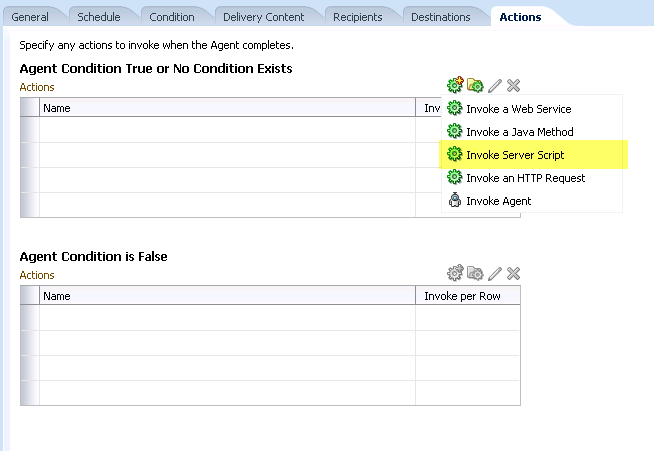
8. Select VB Script as a language and in the Script Path write the vb script is located.
vb script can be found here: export_report.vb
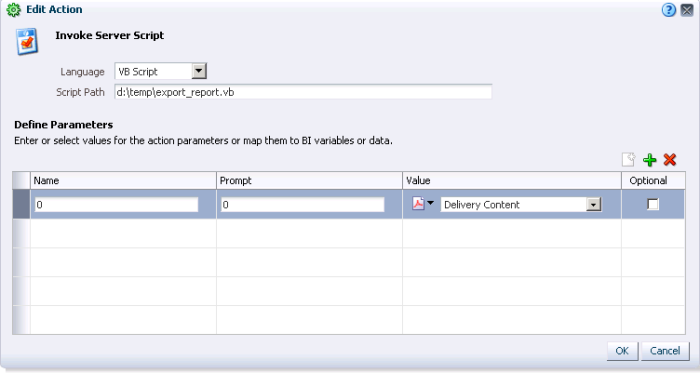
This script requires also the batch file: ftp.bat which is located here.
Important:
Edit the vb script file to adjust the path where the result should be delivered.
Edit the file ftp.bat to adjust the access to the ftp server
9. Using the “+” icon, add a new parameters like the last image.
Important:
Make sure that Value column is property configured with the pdf document icon, or the format that you selected in the “Delivery content” Tab.
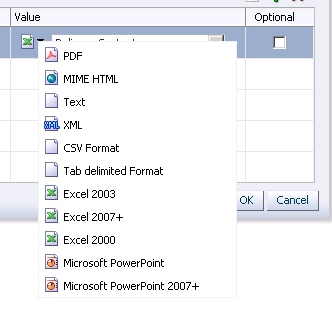
10. Press OK to close the window and save the agent.
11. Test the agent using the icon in the toolbar.
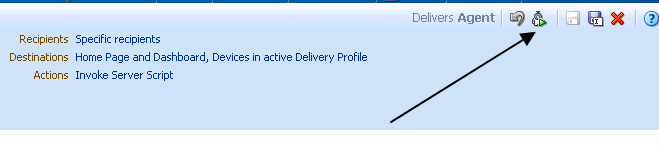
Does this work on linux ?
LikeLike
to my knowledge this only works where the bi server is installed on Windows.
LikeLike
Hi, I am not familiar with .bat and .vb scripts, can you please specify exactly what I need to change within these scripts? Thank you.
LikeLiked by 1 person
Hi Lena
Things that you need to change:
* export_report.vb:
Line 19: Just make sure that you have the directory D:\temp\reports, or just change the directory name
* http://ftp.bat:
Line 6: {Hostname}: Change it with the ftp server name
Line 7: {username}: Username to access to the ftp server
{password}: Password to access to the ftp server
Line 8: {target_directory_on_FTP_server}: Directory in the ftp server where the file will be delivered
LikeLike
hi , I am using Oracle – cloud. what I need to do on step 8 on your guild line. how could we convert the server location ( example step 8 on your guild line ) to cloud ? to access .vb and .bat file ?
LikeLike
Hello Wilson,
Do you have a Unix Version?
LikeLike
Hi Juan, unfortunately not, I work normally with Windows servers.
Regards
LikeLiked by 1 person
I followed the steps and when i run the agent the below error is thrown
“This agent has post actions which did not execute due to no recipients”.
LikeLike
Hi there
Please Any one share me the Java or VB script for Placing a report in to ftp Location,
This script is helping me to place a file in local Machine
// Parameter(0) = Agent Result File Path
// Parameter(1) = Last Part of Output File Name (no path)
var FSO = new ActiveXObject(“Scripting.FileSystemObject”);
var fileName = “D:\\BK\\OBIEE_BK” + Parameter(1);
var fooFile = FSO.CopyFile(Parameter(0), fileName, true);
Thanks
Nikhila
LikeLike
The file is not delivered.
LikeLike
Is this script
related to windows version ? I mean OBIEE should be installed on windows ?
LikeLike